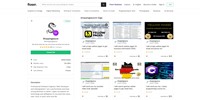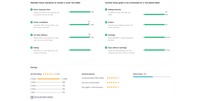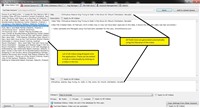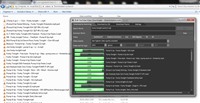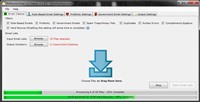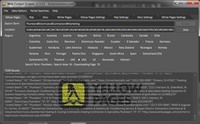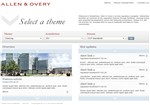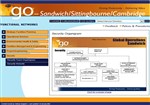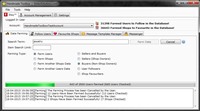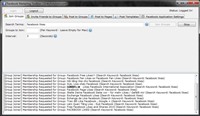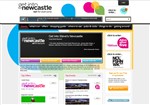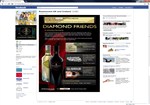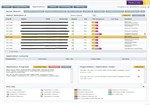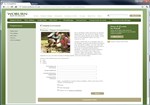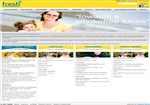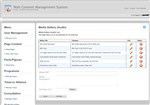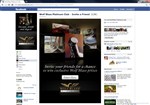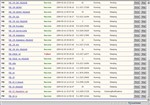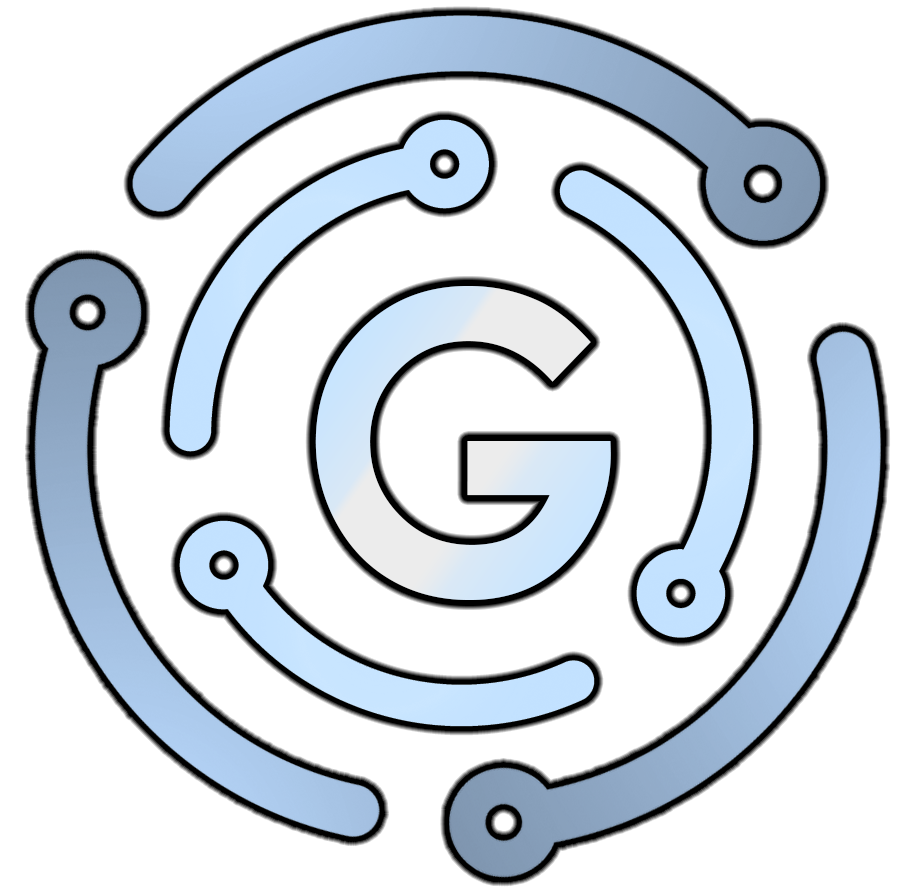
Ginko Solutions
Ginko Solutions
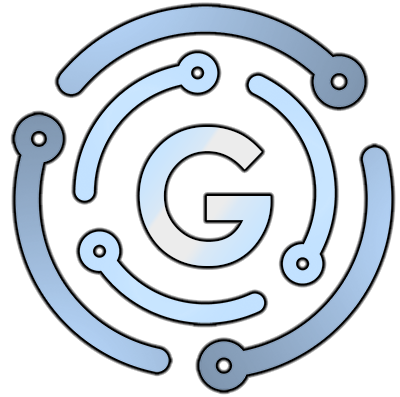
GinkoSolutions.com and our partner TutorialGenius.com have both been established and operating since 1999. We have well over 20 years of experience in creating and supporting bespoke software and website solutions for a wide variety of clients.
We create various software applications for general use. Our software titles include: The famous YouTube Bulk Uploader For The Lazy, Web Contact Scraper, NoBounce Email List Cleaner and many others.
Alongside our software services, we also produce video tutorial courses. These courses provide our clients with the ability to engineer and develop their own software solutions. This provides not only a sense of accomplishment, but future low cost in-house maintenance.
Please visit our project portfolio where you can view a variety of our work for previous clients. Our work experience ranges from web applications for local county councils to developing complex CAD software currently used by the British MoD.
We also provide our services on Fiverr.com. We have successfully made over 2500 sales on the platform to date.
To find out more and request further information, please use our contact form.
Our Software Products 
YouTube Bulk Uploader for the Lazy
YouTube Bulk Uploader for the Lazy is your simple and fast solution for offline tagging and uploading videos to YouTube in bulk. Save hours of time and effort! The software allows you to easily BULK UPLOAD and TAG 1000's of videos OFFLINE! The software provides bulk editing of videos (Tags, Categories, Descriptions, Titles etc) and provides a simple to use interface for uploading and managing your videos. Learn more...
Web Contact Scraper
Web Contact Scraper is a fully automated software application for gathering targeted business leads! You can search and gather thousands of business details matching a chosen profession within any location worldwide! Build your own targeted Email Marketing Lists yourself! You can instantly retrieve 1000 Plumbers in New York or 10,000 Dance Instructors in Australia, the possibilities are endless! Export emails, phone numbers, websites, addresses to CSV and start your targeted business marketing campaign today! Learn more...
NoBounce - Email List Cleaner
Email list validation & cleaning maximizes the efficiency of your email marketing campaigns and protects your email sender reputation. Email list validation & cleaning maximizes the efficiency of your email marketing campaigns and protects your email sender reputation. NoBounce Email List Cleaner is your ultimate email marketing solution to reduce email bounce rates and keep your accounts and SMTP servers whitelisted!. This application features many unique configurable utilities to cut those old and tired email lists down to size! Learn more...
YouTube Mass Video Downloader
YouTube Mass Video Downloader is your simple and fast solution for downloading 1000's of targeted YouTube videos! YouTube Mass Video Downloader allows you to download YouTube videos in bulk! Simply enter your search term/s and exclusion term/s, set the requested video quality, duration, and start the process! Videos will be downloaded into your requested download directory. Learn more...
Handmade Toolbox (Boost Sales on Etsy!)
Handmade Toolbox is a fully automated software application for increasing sales on Etsy! Add Followers, Favorites and Message Users! Handmade Toolbox is a low cost solution for marketing your Etsy Store. The application allows you to automatically add/remove followers, add/remove favorites and send messages to users on a large scale! Learn more...
Facebook Marketing Toolbox (Advertise Using Facebook!)
Facebook Marketing Toolbox is your ultimate marketing solution for promoting your business, brand or product! Facebook Marketing Toolbox is your ultimate marketing solution for promoting your business, brand or product across 1000's of Facebook Groups and Pages. It's a great way to deliver your message directly to your niche market using targeted social media methods. With Facebook Marketing Toolbox, you can reach 1000's of targeted users within seconds. The possibilities are truly endless! Learn more...
Fiverr 
You can also find us on Fiver.com
We have one of the most impressive profiles on the Fiverr platform! Over 2500+ orders completed, 4.9 rated, Level 2 seller with over 10 years on the platform. Feel free to read the reviews from our many customers to give yourself trust in our company and our brand.
Video Tutorial Courses 
C# Software Development for Absolute Beginners
This C# course is designed for absolute beginners in mind! It assumes ZERO experience in any kind of programming. If you want to get started with programming in C#, then you've found the right place! Unlike most other course, this course uses the latest versions of C# (Version 11) and also Visual Studio 2022 (Latest version even in 2023). Whether you want to learn C# for: a job opportunity, a hobby, a supplement for university or college etc, then this course is perfect for that! Learn more...
Portfolio 
We have worked with many clients in the past, such as: Pfizer, Allen & Overy, Woburn Safari Park, WolfBlass, Rosemount, the national health care service and many others.
Our portfolio ranges from 1999 to the current year, hence, some solutions may look dated, and some may look more modern. Some solutions were also designed to be backend systems only. It does not include: many of the backend tools we have created, Continuous Integration Systems we've setup, courses we have taught, private solutions we've produced and many other types of windows and web services.
We have developed many software solutions for the health care service and also the Ministry of Defense. The most notable with a CAD-based system which facilitated the ability to request design changes to CAD models. It used AutoDesk Inventor and AutoDesk Vault APIs. Unfortunately I cannot host nor display my portfolio during my time working for the government.